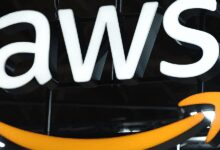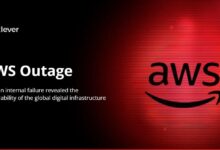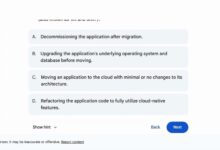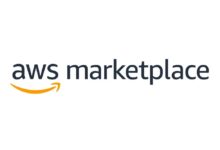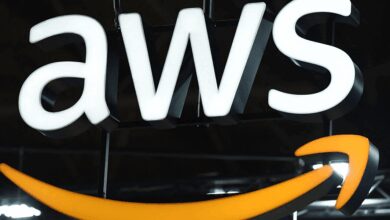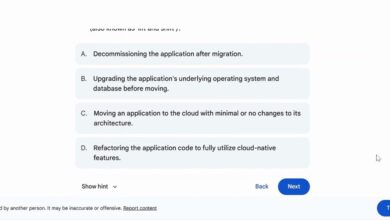AWS Management Console: 7 Powerful Features You Must Know
Ever wondered how millions of developers and businesses manage their cloud infrastructure with just a few clicks? The answer lies in the AWS Management Console — your gateway to Amazon’s vast cloud ecosystem. Simple, intuitive, and packed with power, it’s the control center every cloud enthusiast needs to master.
What Is the AWS Management Console?

The AWS Management Console is a web-based interface that allows users to interact with Amazon Web Services (AWS) in a visual, user-friendly environment. Instead of relying solely on command-line tools or APIs, users can navigate, configure, and monitor their AWS resources through a graphical dashboard. It’s designed for both beginners and advanced users, offering a centralized hub to manage everything from EC2 instances to S3 buckets.
Core Purpose and Functionality
The primary goal of the AWS Management Console is to simplify cloud management. It abstracts the complexity of underlying infrastructure by presenting services in an organized, accessible layout. Whether you’re launching a virtual server, setting up a database, or configuring security policies, the console streamlines these tasks with intuitive menus and guided workflows.
- Provides visual access to over 200 AWS services
- Enables quick deployment and configuration of resources
- Supports real-time monitoring and troubleshooting
For example, launching an EC2 instance — which might require dozens of API calls — can be completed in minutes using the console’s step-by-step wizard. This dramatically lowers the barrier to entry for new users while still offering depth for experienced architects.
How It Compares to CLI and SDKs
While the AWS Management Console offers ease of use, it’s important to understand how it stacks up against the AWS Command Line Interface (CLI) and Software Development Kits (SDKs). The CLI and SDKs are more suited for automation, scripting, and integration into development pipelines. In contrast, the console excels in exploration, learning, and one-off configurations.
“The AWS Management Console is like the cockpit of an airplane — everything is visible and within reach. The CLI, on the other hand, is like flying with instruments — precise, fast, but requires training.”
Many professionals use both: the console for initial setup and debugging, and the CLI or SDKs for repeatable, scalable operations. According to AWS, over 60% of enterprise users combine console usage with automated scripts for optimal efficiency.
Navigating the AWS Management Console Interface
Once you log in to the AWS Management Console, you’re greeted with a clean, responsive dashboard. The interface is designed for scalability and usability, accommodating everything from small startups to global enterprises. Understanding its layout is the first step toward mastering AWS.
Dashboard and Service Menu
The console dashboard displays key metrics like service health, billing alerts, and recent activity. From here, you can access the Services menu — a comprehensive list of all available AWS offerings, grouped into categories such as Compute, Storage, Networking & Content Delivery, and Security, Identity, & Compliance.
- Services are searchable by name or category
- Frequently used services can be pinned to the favorites bar
- Recent services appear automatically for quick access
This structure ensures that even with hundreds of services, finding the right tool is fast and efficient. For instance, typing “S3” instantly brings up Amazon Simple Storage Service, allowing immediate access to bucket management.
Region Selector and User Preferences
One of the most critical elements in the AWS Management Console is the Region Selector, located in the top-right corner. AWS operates in multiple geographic regions, and resources are region-specific. Choosing the wrong region can lead to latency issues or deployment errors.
User preferences allow customization of the console experience, including:
- Enabling dark mode for reduced eye strain
- Setting default region for faster navigation
- Configuring accessibility options like screen reader support
These settings ensure the console adapts to individual workflows and organizational standards. For global teams, consistent region selection prevents misconfigurations and improves collaboration.
Key Features of the AWS Management Console
The AWS Management Console isn’t just a portal — it’s a feature-rich platform designed to empower users with control, visibility, and efficiency. Let’s explore some of its most impactful capabilities.
Unified Service Access
One of the standout features of the AWS Management Console is its ability to provide unified access to all AWS services. Whether you’re managing Lambda functions, RDS databases, or CloudFront distributions, everything is accessible from a single login point.
This integration eliminates the need to switch between disparate tools or interfaces. For example, a developer can:
- Create an S3 bucket for storage
- Set up an IAM role for access control
- Deploy a Lambda function to process uploaded files
All within the same session, without leaving the console. This seamless experience accelerates development cycles and reduces operational friction.
Visual Resource Management
The console provides detailed visual representations of your resources. You can view EC2 instance statuses, S3 bucket permissions, and VPC network topologies with clear icons and status indicators.
For example, when viewing an EC2 instance, you’ll see:
- Instance state (running, stopped, terminated)
- Public and private IP addresses
- Associated security groups and key pairs
This visual feedback helps administrators quickly assess system health and troubleshoot issues without diving into logs or commands.
Integrated Search and Filtering
With so many services and resources, finding what you need quickly is essential. The AWS Management Console includes a powerful global search bar that indexes services, resources, and documentation.
You can also filter resources within individual services. In the EC2 dashboard, for instance, you can filter instances by:
- State (running, stopped)
- Instance type (t3.micro, m5.large)
- Tag values (Environment: Production, Owner: DevTeam)
This filtering capability is crucial for organizations managing thousands of resources across multiple projects and teams.
Security and Access Control in the AWS Management Console
Security is paramount in cloud environments, and the AWS Management Console provides robust tools to manage access and protect resources. These features ensure that only authorized users can perform specific actions.
IAM Integration and User Management
The console integrates tightly with AWS Identity and Access Management (IAM), allowing administrators to create users, groups, and roles with granular permissions. From the console, you can:
- Create IAM users with console or programmatic access
- Assign policies that define what actions they can perform
- Enable multi-factor authentication (MFA) for added security
For example, a finance team member might have read-only access to billing data, while a DevOps engineer has full access to EC2 and CloudFormation.
According to AWS, organizations that enforce least-privilege access through IAM reduce the risk of accidental or malicious changes by up to 70%.
Activity Logging with AWS CloudTrail
Every action taken in the AWS Management Console is logged by AWS CloudTrail. This service records API calls and user activities, providing an audit trail for compliance and troubleshooting.
From the console, you can:
- View recent API activity
- Filter logs by user, service, or time range
- Download logs for external analysis
“CloudTrail turns the AWS Management Console into a transparent environment where every change is traceable.”
This level of visibility is critical for industries like healthcare and finance, where regulatory compliance (e.g., HIPAA, SOC 2) requires detailed logging and monitoring.
Monitoring and Performance Insights
Managing cloud resources isn’t just about setup — it’s about ongoing performance and reliability. The AWS Management Console provides integrated monitoring tools to help you stay ahead of issues.
Amazon CloudWatch Integration
CloudWatch is AWS’s monitoring service, and it’s deeply embedded in the console. You can view metrics, set alarms, and analyze logs directly from the interface.
For example, you can:
- Monitor CPU utilization of EC2 instances in real time
- Set up alerts when disk space falls below 10%
- Visualize request rates for API Gateway endpoints
These insights help prevent outages and optimize resource usage. A study by AWS found that teams using CloudWatch via the console reduced mean time to detect (MTTD) incidents by 45%.
Personalized Dashboards
The console allows users to create custom CloudWatch dashboards, aggregating key metrics from multiple services into a single view.
You can:
- Add widgets for CPU, memory, network, and disk usage
- Display logs from Lambda or ECS containers
- Share dashboards with team members
This customization ensures that each user — whether a developer, sysadmin, or manager — sees the data most relevant to their role.
Cost Management and Billing Tools
One of the biggest challenges in cloud computing is cost control. The AWS Management Console provides powerful tools to monitor, analyze, and optimize your spending.
AWS Cost Explorer
Cost Explorer is a built-in tool that visualizes your AWS spending over time. Accessible directly from the console, it allows you to:
- Break down costs by service, region, or tag
- Forecast future spending based on historical trends
- Identify underutilized resources (e.g., idle EC2 instances)
For example, a company might discover that 30% of their monthly bill comes from unused EBS volumes — a simple fix that can lead to significant savings.
Budget Alerts and Cost Anomaly Detection
The console enables you to set budget thresholds and receive alerts when spending exceeds expectations. Additionally, AWS Cost Anomaly Detection uses machine learning to flag unusual spending patterns.
- Receive email or SNS notifications when budgets are exceeded
- Investigate anomalies before they impact the bottom line
- Integrate with third-party tools via APIs
According to AWS, customers who use budget alerts reduce unexpected charges by an average of 35%.
Advanced Tips and Best Practices for Using the AWS Management Console
While the AWS Management Console is user-friendly, mastering it requires more than just clicking around. Here are some expert tips to maximize your efficiency and security.
Use Tags for Resource Organization
Tagging is one of the most underutilized yet powerful features in the console. By applying tags like Environment: Production, Project: WebsiteRedesign, or Owner: MarketingTeam, you can organize resources for better management and cost allocation.
- Filter resources by tag in the console
- Generate cost reports by tag in AWS Cost Explorer
- Enforce tagging policies using AWS Config
Organizations that implement consistent tagging strategies report a 50% improvement in resource tracking and accountability.
Leverage the AWS Console Mobile App
AWS offers a mobile app that mirrors many console features, allowing you to monitor resources, receive alerts, and even stop EC2 instances on the go.
- View CloudWatch alarms and dashboards
- Check service health and status
- Approve IAM access requests
This mobility ensures that critical issues can be addressed even when you’re away from your desk.
Enable Console Access Logging for Audits
While CloudTrail logs API calls, enabling console access logging provides additional security. You can configure AWS CloudTrail to log all console sign-ins and actions, which is essential for compliance audits.
- Track who accessed the console and when
- Monitor for unauthorized login attempts
- Integrate logs with SIEM tools like Splunk or Datadog
This level of oversight is crucial for maintaining a secure cloud environment.
Common Challenges and How to Overcome Them
Despite its power, users often face challenges when working with the AWS Management Console. Recognizing these issues and knowing how to resolve them is key to a smooth experience.
Performance Lag with Large Resource Sets
Organizations with thousands of resources may experience slow loading times in the console. This is especially true when listing all S3 buckets or EC2 instances across regions.
Solutions include:
- Using filters and tags to narrow down views
- Accessing resources via AWS CLI for bulk operations
- Enabling AWS Console’s “Quick Actions” for faster navigation
For large-scale environments, automation is often more efficient than manual console navigation.
Accidental Resource Deletion
The console makes it easy to delete resources — sometimes too easy. A single mis-click can terminate a production database.
Best practices to prevent this:
- Enable MFA Delete for critical resources like S3 buckets
- Use resource policies to restrict deletion rights
- Implement backup and snapshot schedules
“In AWS, deletion is often irreversible. Always double-check before clicking ‘Delete’.”
Many companies adopt a “two-person rule” for destructive actions, requiring approval from a second admin.
Future of the AWS Management Console
As cloud technology evolves, so does the AWS Management Console. AWS continuously enhances the interface with new features, improved performance, and deeper integrations.
AI-Powered Assistance and Recommendations
AWS is integrating artificial intelligence into the console to provide smarter recommendations. For example, AWS Trusted Advisor now uses machine learning to suggest cost optimizations, security improvements, and performance enhancements.
- Get automated suggestions for right-sizing EC2 instances
- Receive security alerts for open security groups
- Optimize S3 storage classes based on access patterns
These AI-driven insights help users make better decisions without deep technical expertise.
Enhanced Multi-Account and Multi-Region Management
With the rise of AWS Organizations and multi-account strategies, the console is improving support for managing multiple environments from a single interface.
- Switch between AWS accounts without logging out
- View consolidated billing and usage reports
- Apply policies across accounts using Service Control Policies (SCPs)
This evolution makes the AWS Management Console not just a tool for individuals, but a strategic platform for enterprise cloud governance.
What is the AWS Management Console?
The AWS Management Console is a web-based interface that allows users to manage Amazon Web Services through a graphical dashboard. It provides access to over 200 AWS services, enabling users to configure, monitor, and optimize cloud resources without needing to use command-line tools.
How do I secure my AWS Management Console access?
You can secure console access by enabling multi-factor authentication (MFA), using IAM roles with least-privilege permissions, and monitoring sign-in activity through AWS CloudTrail. Additionally, setting up budget alerts and anomaly detection helps prevent unauthorized usage.
Can I automate tasks in the AWS Management Console?
While the console itself is primarily for manual interaction, you can use it to generate CLI commands or CloudFormation templates. For full automation, AWS recommends using the AWS CLI, SDKs, or infrastructure-as-code tools like Terraform.
Is the AWS Management Console free to use?
Yes, the AWS Management Console is free to use. You only pay for the AWS resources (like EC2 instances or S3 storage) that you create and manage through the console, not for accessing the interface itself.
How can I customize my AWS Console experience?
You can customize the console by setting a default region, enabling dark mode, pinning frequently used services, and creating personalized CloudWatch dashboards. You can also use tags to organize resources and improve navigation.
Mastering the AWS Management Console is essential for anyone working with Amazon Web Services. From its intuitive interface to powerful features like IAM integration, CloudWatch monitoring, and cost management tools, the console serves as the central hub for cloud operations. While challenges like performance lag and accidental deletions exist, best practices and ongoing improvements make it more robust than ever. As AWS continues to innovate — with AI-driven insights and enhanced multi-account support — the console will remain a cornerstone of cloud management. Whether you’re a beginner or a seasoned pro, investing time in learning the AWS Management Console pays dividends in efficiency, security, and control.
Further Reading: