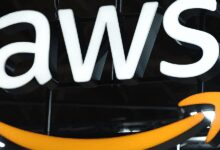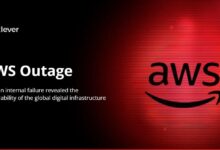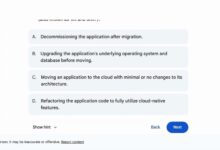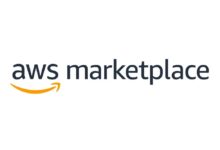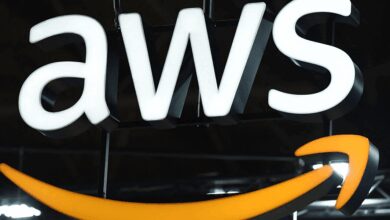AWS Console: 7 Powerful Tips to Master the Ultimate Cloud Control
Welcome to the world of AWS Console, where cloud computing meets simplicity. Whether you’re a beginner or a pro, mastering this powerful interface can transform how you manage your cloud resources—efficiently, securely, and at scale.
What Is the AWS Console and Why It Matters

The AWS Management Console is the web-based user interface provided by Amazon Web Services (AWS) that allows users to interact with and manage their cloud services. It’s the go-to portal for launching instances, configuring security settings, monitoring performance, and managing billing—all from a single, intuitive dashboard.
Understanding the Core Purpose of AWS Console
The primary goal of the AWS Console is to simplify cloud management. Instead of relying solely on command-line tools or APIs, users can visually navigate through services like EC2, S3, Lambda, and RDS using a point-and-click interface. This lowers the entry barrier for new users while still offering depth for advanced configurations.
- Provides a centralized hub for managing AWS resources
- Offers real-time monitoring and alerts
- Supports multi-account and multi-region navigation
How AWS Console Differs from CLI and SDKs
While the AWS Command Line Interface (CLI) and Software Development Kits (SDKs) offer automation and scripting capabilities, the AWS Console excels in visibility and ease of use. For example, troubleshooting a misconfigured security group is faster when you can visually inspect inbound rules rather than parsing JSON output from a CLI command.
“The AWS Console is not just a tool—it’s the cockpit of your cloud infrastructure.” — Cloud Architect, AWS Certified Professional
Navigating the AWS Console Interface Like a Pro
Once you log in to the AWS Console, the first thing you’ll notice is the clean, service-oriented layout. The top navigation bar includes options for switching regions, accessing support, and managing your account settings. On the left, the Services menu organizes over 200 AWS offerings into logical categories such as Compute, Storage, Networking, and Security.
Mastering the Global Navigation Bar
The global navigation bar sits at the top of every page in the AWS Console. Key components include:
- Region Selector: Choose the geographic region where your resources are hosted (e.g., US East (N. Virginia), EU (Frankfurt)). Resource availability varies by region.
- Services Menu: A searchable dropdown that lets you jump directly to any AWS service.
- Notifications: Displays alerts about service disruptions, billing thresholds, or security findings.
- Account & Support: Access billing, support plans, and account settings.
Pro Tip: Use the keyboard shortcut F to quickly focus on the search bar and launch services without scrolling.
Customizing Your Dashboard with the AWS Console Home
The AWS Console Home (also known as the Console Dashboard) is customizable. You can pin frequently used services, view cost trends, and monitor recent resource activity. To personalize it:
- Click “Edit” on any widget to rearrange or remove it.
- Add a “Recent Services” widget for faster access.
- Enable “Cost Insights” to visualize spending patterns.
This level of customization makes the AWS Console not just functional but also tailored to your workflow.
Key Features of the AWS Console That Boost Productivity
The AWS Console isn’t just a pretty interface—it’s packed with features designed to enhance productivity, reduce errors, and accelerate deployment cycles.
Service Integration and Unified Experience
One of the standout strengths of the AWS Console is its seamless integration across services. For instance, when launching an EC2 instance, you can directly configure associated resources like IAM roles, VPC networks, and security groups—all within the same wizard.
- Create an S3 bucket and immediately set up lifecycle policies and encryption.
- Deploy a Lambda function and connect it to API Gateway with a few clicks.
- Monitor CloudWatch logs without leaving the Lambda console.
This interconnectedness reduces context switching and minimizes configuration drift.
Built-in Tutorials and Interactive Guides
AWS offers interactive tutorials directly within the console. These step-by-step walkthroughs help users learn by doing. For example, the “Get Started with Amazon S3” guide walks you through creating a bucket, uploading files, and setting permissions—all in a sandboxed environment.
- Available for services like EC2, RDS, and CloudFront.
- Guides are updated regularly to reflect new features.
- No cost incurred during tutorial execution if following best practices.
These tools are especially valuable for developers and administrators new to AWS.
Security and Access Management in the AWS Console
Security is paramount in cloud environments, and the AWS Console provides robust tools to manage identity, permissions, and compliance.
Using IAM Directly from the AWS Console
Identity and Access Management (IAM) is accessible via the AWS Console and allows administrators to create users, groups, roles, and policies. From the IAM dashboard, you can:
- Create users with programmatic and console access.
- Assign granular permissions using JSON-based policies.
- Enable Multi-Factor Authentication (MFA) for enhanced security.
- Review access advisor to see which services a user has accessed.
For example, you can create a developer group with read-only access to EC2 and full access to Lambda, ensuring least privilege principles are followed.
Monitoring Security with AWS Console Tools
The AWS Console integrates with AWS Security Hub and AWS Config to provide real-time security assessments. You can view compliance status, detect unauthorized changes, and receive recommendations for improving your security posture.
- View security findings from GuardDuty, Inspector, and Macie.
- Set up AWS Config rules to monitor resource configurations.
- Generate compliance reports for audits.
Security is not a feature—it’s a continuous process. The AWS Console makes it visible and actionable.
Optimizing Costs Using the AWS Console
One of the most powerful aspects of the AWS Console is its ability to help users monitor and optimize cloud spending. With built-in cost management tools, you can avoid bill shocks and identify savings opportunities.
Accessing the AWS Billing and Cost Management Dashboard
The Billing Dashboard, accessible from the AWS Console, provides detailed insights into your usage and charges. Key features include:
- Monthly cost breakdown by service (e.g., EC2, S3, Data Transfer).
- Usage trends with customizable date ranges.
- Cost allocation tags to track spending by department, project, or environment.
- Forecasting tools that predict future spending based on historical data.
You can also set up billing alerts to notify you when costs exceed predefined thresholds.
Leveraging AWS Cost Explorer via the Console
Cost Explorer is a powerful visualization tool available in the AWS Console that helps analyze spending patterns over time. You can:
- Filter costs by linked accounts in an AWS Organization.
- Compare usage across different services.
- Identify underutilized resources like idle EC2 instances or unattached EBS volumes.
- Simulate the impact of Reserved Instance purchases.
For example, Cost Explorer might reveal that your development environment is consuming 40% of your monthly bill—prompting you to implement auto-stop policies.
Automating Tasks in the AWS Console with Built-in Tools
While automation is often associated with CLI or Infrastructure as Code (IaC), the AWS Console includes several tools that enable automation without writing code.
Using AWS Systems Manager from the Console
AWS Systems Manager allows you to automate operational tasks across EC2 instances, on-premises servers, and hybrid environments—all from the AWS Console. Key capabilities include:
- Run commands on multiple instances simultaneously (e.g., patch updates).
- Schedule maintenance windows.
- Automate instance configuration using SSM Documents.
- View inventory of software and configurations across your fleet.
This reduces manual intervention and ensures consistency across environments.
Creating Workflows with AWS Step Functions
Step Functions lets you coordinate multiple AWS services into serverless workflows using a visual editor in the AWS Console. You can design state machines that chain Lambda functions, ECS tasks, or SageMaker jobs.
- Visual drag-and-drop interface for building workflows.
- Real-time execution tracking and debugging.
- Automatic error handling and retries.
This is ideal for complex processes like data pipelines or order processing systems.
Best Practices for Using the AWS Console Effectively
To get the most out of the AWS Console, follow these proven best practices that enhance security, efficiency, and scalability.
Organize Resources with Tags and Resource Groups
Tagging resources (e.g., Name, Environment, Owner) directly in the AWS Console helps with organization, cost tracking, and automation. You can also create Resource Groups to bundle related resources for easier management.
- Use consistent tagging conventions across teams.
- Automate tagging using AWS Config or CloudFormation.
- Create resource groups for applications (e.g., “E-Commerce Backend”).
Enable CloudTrail for Audit and Compliance
AWS CloudTrail logs all actions taken in the AWS Console, providing an audit trail for security and compliance. Enable it to:
- Track who made changes and when.
- Investigate security incidents.
- Meet regulatory requirements like GDPR or HIPAA.
Logs can be stored in S3 and analyzed using Athena or CloudWatch.
Use Multi-Account Strategy with AWS Organizations
Managing multiple AWS accounts (e.g., dev, staging, prod) through AWS Organizations via the AWS Console improves isolation and governance. You can:
- Apply Service Control Policies (SCPs) to restrict permissions.
- Consolidate billing across accounts.
- Automate account creation using AWS Control Tower.
This approach is widely adopted by enterprises for secure, scalable cloud operations.
Common Challenges and How to Overcome Them in the AWS Console
Despite its power, users often face challenges when navigating the AWS Console. Here’s how to tackle the most common ones.
Information Overload and Service Discovery
With over 200 services, new users can feel overwhelmed. The AWS Console’s search bar and service categories help, but it’s easy to miss relevant tools.
- Solution: Use the “Recently Visited” section to track your workflow.
- Solution: Bookmark key service pages or use the “Pinned Services” feature.
- Solution: Explore the “AWS What’s New” feed to stay updated.
Permission Errors and Access Denied Issues
“Access Denied” errors are common, especially in shared environments. These usually stem from IAM policies.
- Solution: Check the IAM policy simulator in the AWS Console to test permissions.
- Solution: Use AWS CloudTrail to see which action failed and why.
- Solution: Request least-privilege roles instead of broad administrative access.
Performance Lag in Large-Scale Environments
In accounts with thousands of resources, the AWS Console may load slowly or time out.
- Solution: Use filters and search to narrow down resource lists.
- Solution: Leverage AWS CLI or SDKs for bulk operations.
- Solution: Enable AWS Console’s “Fast Launch” feature for frequently used services.
Future of the AWS Console: Trends and Innovations
Amazon continuously enhances the AWS Console with AI-driven insights, improved UX, and deeper integrations.
AI-Powered Recommendations and Predictive Actions
AWS is integrating machine learning into the console to offer predictive scaling, cost optimization suggestions, and anomaly detection. For example, Amazon DevOps Guru analyzes operational data and recommends fixes before issues occur—all visible in the console.
- Receive proactive alerts for potential performance bottlenecks.
- Get automated recommendations for right-sizing EC2 instances.
- Use Amazon Q in AWS to ask natural language questions about your environment.
Enhanced Mobile and Cross-Device Experience
While the AWS Console is primarily desktop-focused, Amazon is improving responsiveness for tablets and mobile devices. The AWS Mobile App complements the console by offering notifications, quick actions, and cost summaries on the go.
- Receive MFA tokens and approve IAM requests from your phone.
- Monitor CloudWatch alarms in real time.
- Start/stop EC2 instances with a tap.
Deeper Integration with DevOps and CI/CD Tools
The AWS Console now integrates tightly with AWS CodePipeline, CodeBuild, and third-party tools like GitHub Actions. You can view pipeline status, trigger deployments, and debug builds directly from the interface.
- Visualize CI/CD workflows with timeline views.
- Integrate with Slack for deployment notifications.
- Use AWS CloudFormation StackSets for multi-region deployments.
What is the AWS Console?
The AWS Console is a web-based interface that allows users to manage Amazon Web Services. It provides a visual way to configure, monitor, and control cloud resources such as EC2 instances, S3 buckets, and Lambda functions.
How do I log in to the AWS Console?
Visit https://aws.amazon.com/console/ and sign in using your AWS account email and password. If you’re using IAM users, enter the account ID and IAM username.
Is the AWS Console free to use?
Yes, the AWS Console itself is free. You only pay for the AWS services you consume (e.g., EC2, S3). There is no additional charge for using the console interface.
Can I automate tasks in the AWS Console?
Yes, while the console is GUI-based, it integrates with automation tools like AWS Systems Manager, Step Functions, and CloudFormation. You can also launch CLI commands from the console using AWS CloudShell.
How can I improve security in the AWS Console?
Enable Multi-Factor Authentication (MFA), use IAM roles with least privilege, enable AWS CloudTrail for auditing, and regularly review access logs. Also, use AWS Organizations to enforce security policies across accounts.
Mastering the AWS Console is essential for anyone working with Amazon Web Services. From navigating its intuitive interface to leveraging advanced features like cost management, security controls, and automation, the console serves as the central hub for cloud operations. By following best practices—such as tagging resources, enabling CloudTrail, and using multi-account strategies—you can maximize efficiency, security, and cost-effectiveness. As AWS continues to innovate with AI-driven insights and improved UX, the console will remain a critical tool for developers, architects, and administrators alike. Whether you’re deploying your first EC2 instance or managing a global infrastructure, the AWS Console empowers you to take full control of your cloud journey.
Further Reading: